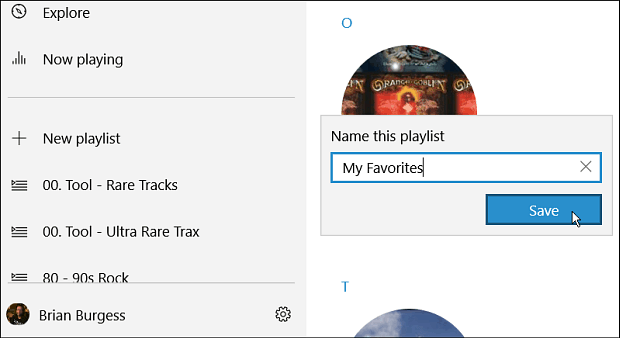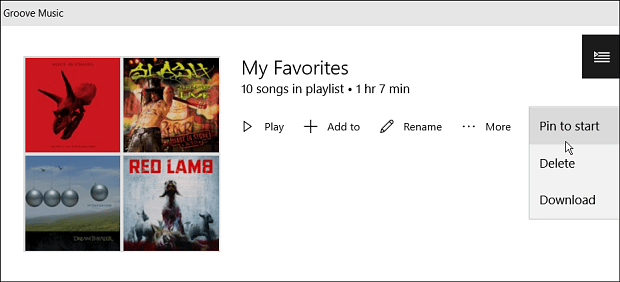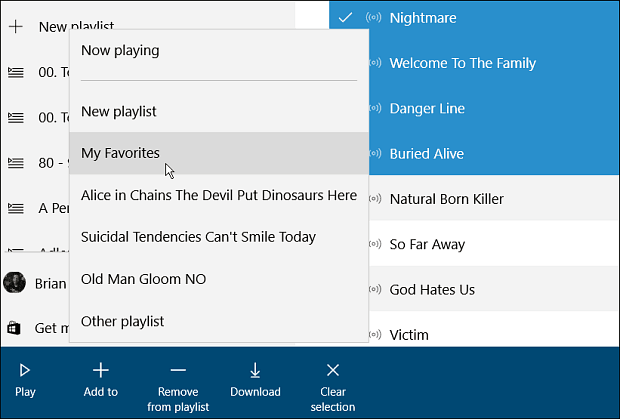One thing you’ll notice once you start getting acclimated to Windows 10, is the fact you can pin virtually any location or item to the Start menu. On top of being renamed, Microsoft’s Groove Music has a new design and improved features in Windows 10. We showed you how to transfer your iTunes playlists to Groove Music, and now we’ll take a look at pinning your favorite playlists to the Start menu. One note to bring up right away is, you have to use the Groove Music app for this to work. Note: It’s important to remember that Microsoft killed Groove Music Pass. You can still do this, but only with your local music collection playlists.
Pin Windows 10 Groove Music Playlists to Start
First, you will need to create a playlist in Groove Music. To do that, launch the app and select the New Playlist button from the menu in the left column, give it a name, and click Save.
Then to add songs to the playlist, you can drag and drop them. Or, right-click the song and go to More > Add to and then select the playlist you created.
Now, if you have one you want to access easily from the Start menu, open the playlist and click the more actions button. Then click the Pin to start option from the menu.
It’s worth noting that you can pin individual songs or full albums to the Start menu, too. Just right-click an individual song and select More > Pin to Start. Or, you can also select multiple songs by holding the Shift or Ctrl key and clicking the songs you want. That will bring up a menu bar at the bottom. Select the Add to button and then the playlist, or at any point, you also have the option to create a new playlist, too.
Now when you launch the Start menu, you’ll need to scroll down to find the playlist tile. Then you can move it where you want it. In the example below I moved some songs and a playlist to a category I made called multimedia.
When you want to play a song or playlist, just select the tile and it will, of course, start playing in Groove Music. What is your opinion of Groove Music in Windows 10? Leave a comment below and let us know your thoughts. Useless piece of software. Comment Name * Email *
Δ Save my name and email and send me emails as new comments are made to this post.
![]()