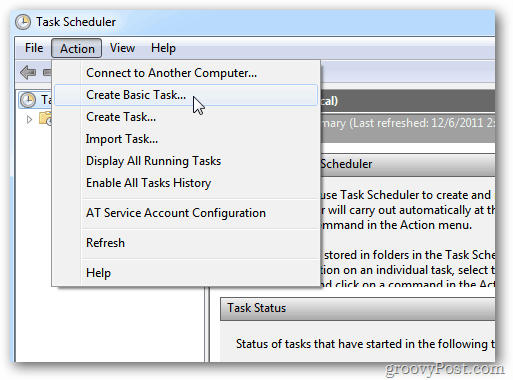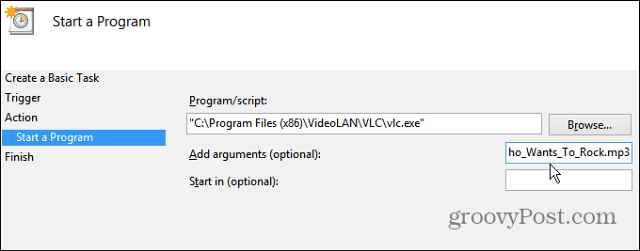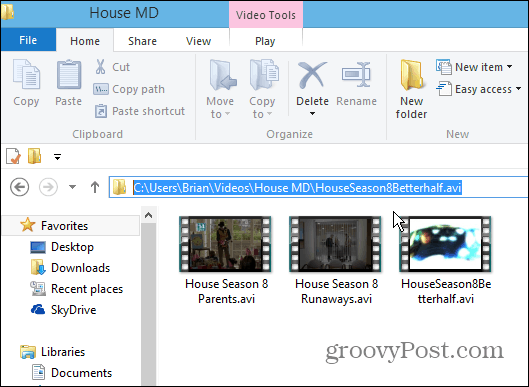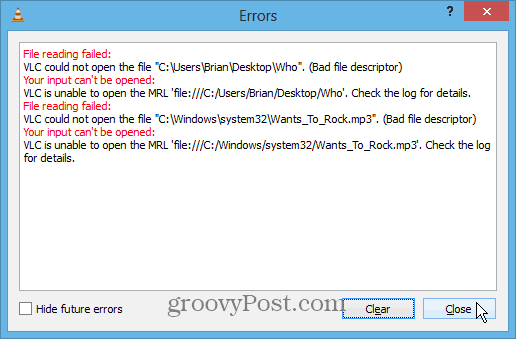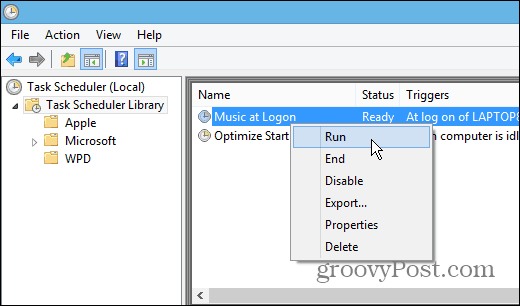Play Song When Logging into Windows
There’s a lot of cool things you can do with Task Scheduler. Recently we showed you how to create a basic task to turn your PC into an ultimate alarm clock and play a video, music, or podcast when you wake up. To create a basic task, check out this article on making Windows run Disk Cleanup automatically.
To play a song when you log on, start by creating a basic task and work through the wizard; after giving it a name, for the Trigger, select When I log On.
Then for the Action, select Start a Program.
Next, for the Program/Script field, browse to the location of the music player you want to use. If you want to keep it, all Windows just browse to Windows Media Player. Or, in this example, I’m using my favorite all-around media player VLC.
For the Add Arguments filed, copy in the full path to the music or video file you want to play.
Note: For best results, make sure there are no spaces in the path to the music or video file you want to play. Otherwise, you’ll probably get an error that it can’t play the file.
To verify you set the task correctly, open the Task Scheduler Library, right-click the task and select Run.
Now when you log on to your account, the video or music file you selected will play. Another thing to keep in mind is that the task will run each time you log on, not just when you power on your system for the first time.
Comment Name * Email *
Δ Save my name and email and send me emails as new comments are made to this post.
![]()