First tap gear icon at the top of your Fire then select More.
Next, select Device from the Settings menu. Set Allow Installation of Applications to On.
Now, launch the web browser and type: https://www.dropbox.com/android into the address bar. Then tap Download App.
Give a few seconds to download then tap the notifications next to your Kindle Fire’s name. Then tap the Dropbox.apk.
You’ll see a description of the Dropbox app.
At the bottom the the description screen tap Install.
After Dropbox installs, tap Open at the bottom of the screen.
Tap through the Dropbox tour screens, the log into your Dropbox account.
Now you have access to all of the files stored in your Dropbox.
You can upload, share and manage files in your Dropbox account just like you can from any other device or computer you have Dropbox installed.
The Dropbox icon will show up when you go to the Apps section on your Kindle Fire. If you want quick and easy access to it, pin it to Favorites.
By the way, fun fact, you can sync Dropbox with QuickOffice app.. the gymnastics required (email yourself!) etc is a lil silly though. Also, after I install dropbox, can I turn the “Allow installation of applications” back to off position, or will that preclude making updates to dropbox? Thank you We have a million Dropbox articles so take a look there as you become more familiar with it. http://groovypost.com/tags/Dropbox/ Thanks! -S Then go to the same Dropbox link: https://www.dropbox.com/android and download it. After it downloads, swipe from the top of the screen down to display Notifications and tap the Dropbox.apk and it will install successfully. Cheers, Mitch you now have to go to “settings” select “security” then turn on “Apps from Unknown Sources” go to http://www.dropbox.com/android – download the Android app. then select install on you application tabs from the top/drop bar menu on your kindle fire. thought this may help people who had a little trouble doing it, like me. I now use OneDrive so pointless for me but good to know how to use this with other applications that aren’t supported by the amazon app shop. According to your time stamps on your instructions the kindle displayed looks as if it took 50 minutes to download. Am I being impatient here and should wait? Any advice would be appreciated. Thanks, John Comment Name * Email *
Δ Save my name and email and send me emails as new comments are made to this post.

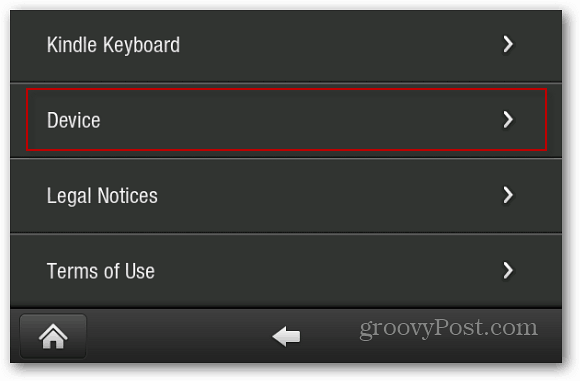

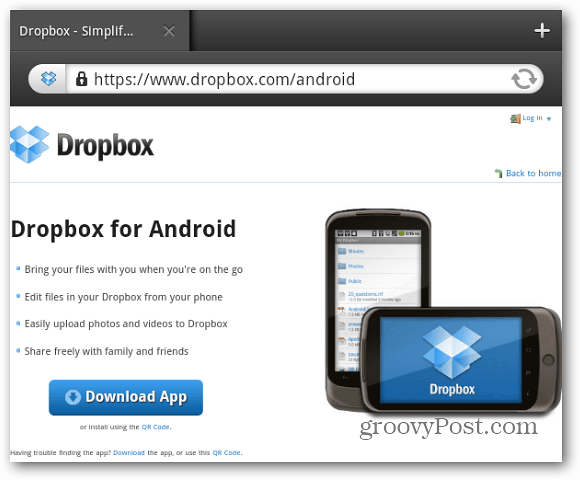

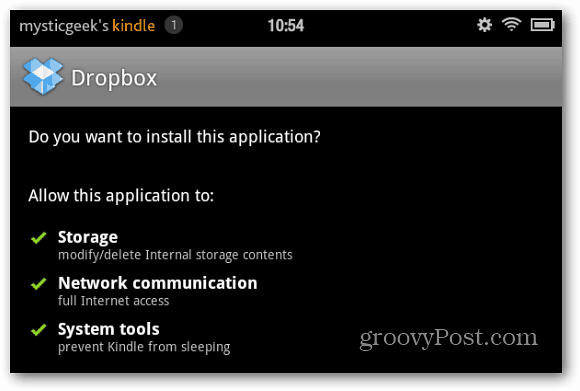
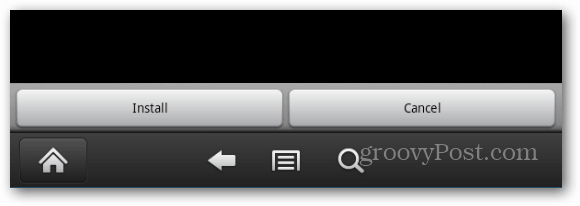
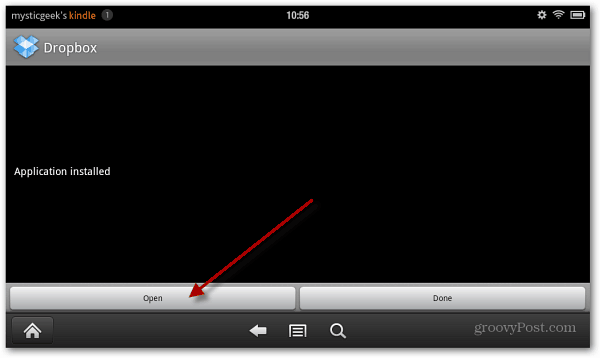
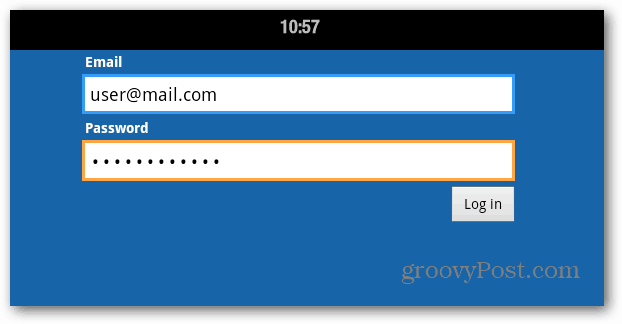
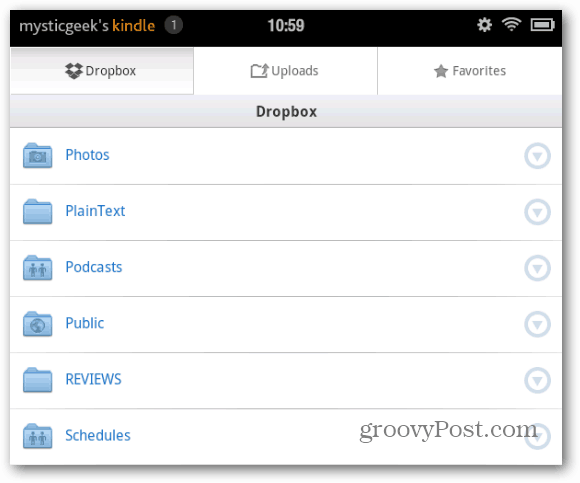
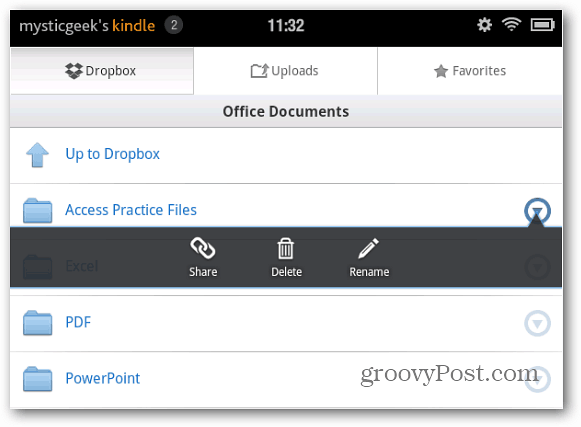
![]()
