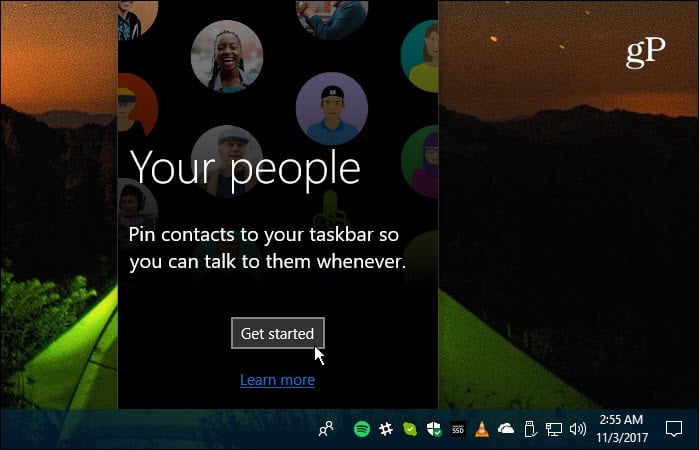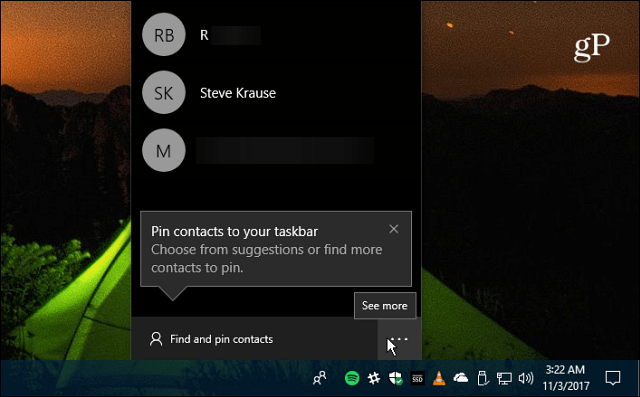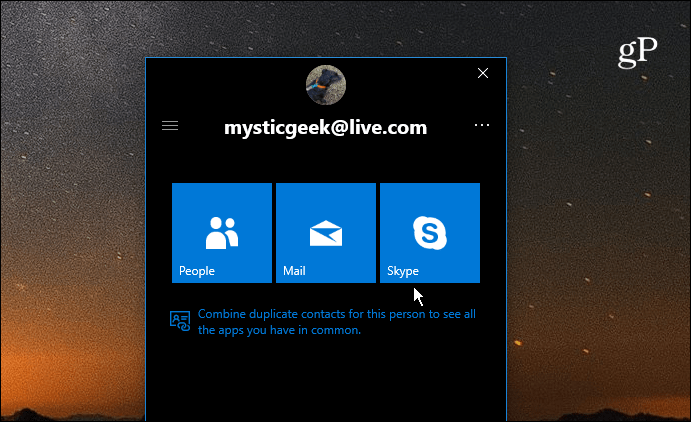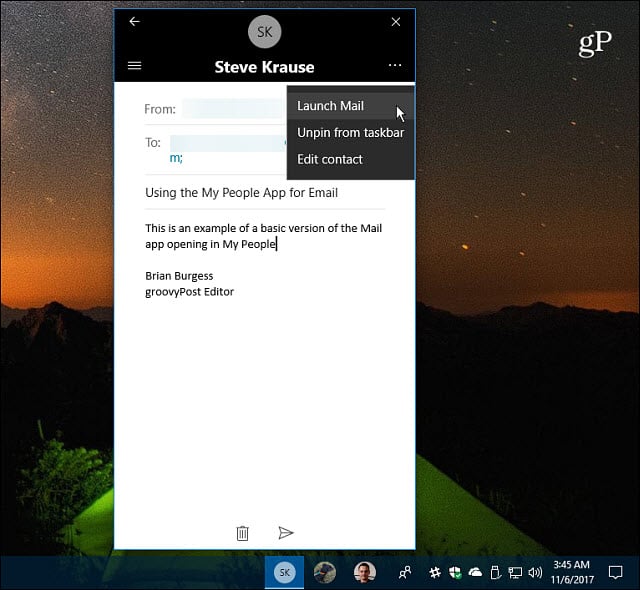Using the My People Feature in Windows 10 Getting started with My People in the Fall Creators Update is straight-forward. Just click the People icon and select Get Started from the menu.
The default three apps are People, Skype, and Mail, but if you’ve installed a compatible app from the Store, it will show up here as well. Skype and Mail should already be connected since you’ve probably signed into them previously. If not, just click the app and sign in so they’re connected.
After you have it set up, the first thing it will offer is to pin contacts to the taskbar. You can pin up to three for easier access to the ones you use most often. Click the People icon and choose “Find and pin Contacts” and select the one you want to pin.
Whether you pin a contact or not, the app provides the ability to search for who you need. Once a contact is pinned, you can drop files directly onto their icon to share it. This is one of the best reasons to pin a contact as it makes sharing content faster than manually sharing through a separate app.
To use My People the other person needs to be running Windows 10 Fall Creators Update or higher and have it enabled.
If you use Mail or Skype, a limited version of those apps will launch within the My People interface. You don’t need to have those apps open first. For example, below is an example of using Mail. The basic functionality is what you can work with.
To get remove a contact from the taskbar just right-click their avatar and select the Unpin from taskbar option.
While some might find the My People hub a convenient feature, others probably not so much. If you’re of the latter persuasion, you can get rid of the button on the taskbar. To do that, right-click the icon and uncheck “Show People button” and it will disappear and no longer annoy you.
Or you can also manage the My People notifications or remove it completely by going to Settings > Personalization > Taskbar and scroll down to the People section and turning off the notifications you don’t want. Or, turn off “Show contacts on the taskbar” to disable it and remove it from the taskbar.
You can manage your contacts from within the People hub and merge contacts, edit their contact info, and send and receive animated emojis on the desktop via Skype (that is where disabling notifications comes in handy). This was a feature brought over from Windows Mobile and originally set to be available in the Creators Update version 1703 launched last Spring. It was, however, pushed back so third-party developers had more of a chance to integrate their apps with it. While the People hub made a lot of sense on Windows Phone, I don’t know how much it will be appreciated on the desktop. Perhaps if you’re using a Surface Pro or other convertible PC that’s geared toward mobility. Or if you need to share files with a contact frequently (still, a limited instance of the Mail app opens to share the file). Sending an animated emoji to the desktop is mainly a novelty gimmick that could get old quite fast, too. What’s your take? Do you use the new My People feature in Windows 10 or do you just hide it from the taskbar and forget about it? Leave a comment below and let us know your thoughts. Comment Name * Email *
Δ Save my name and email and send me emails as new comments are made to this post.
![]()