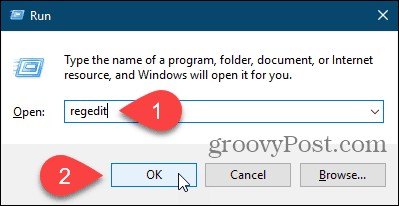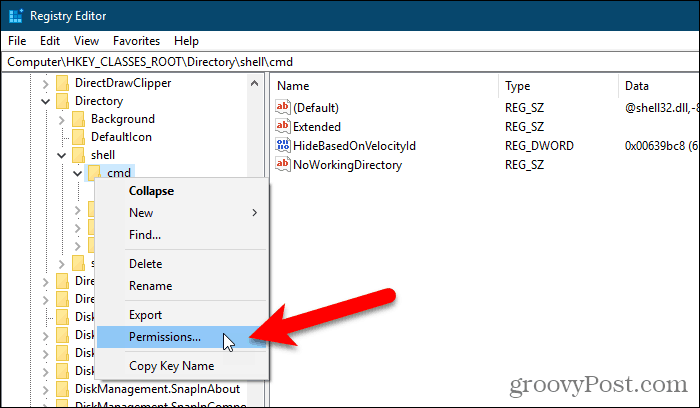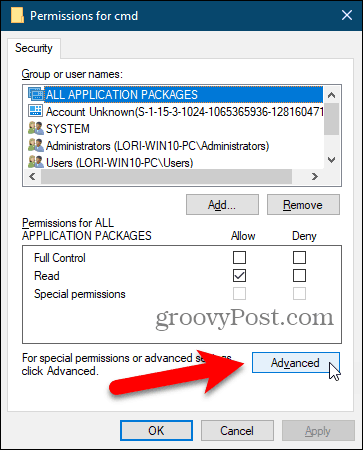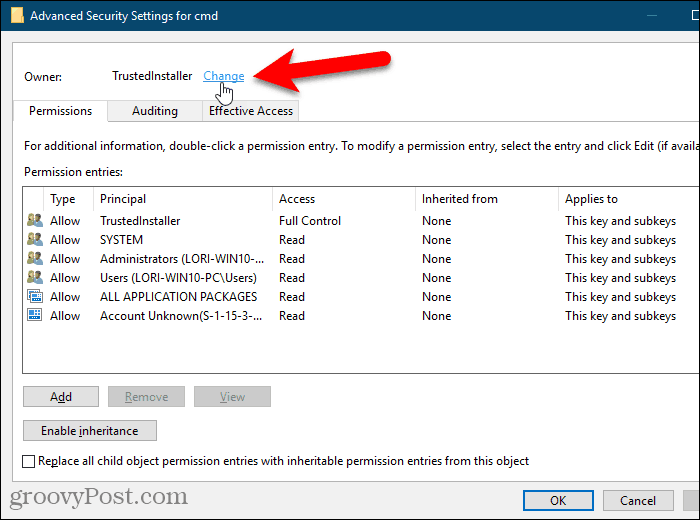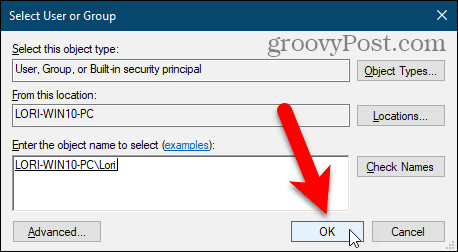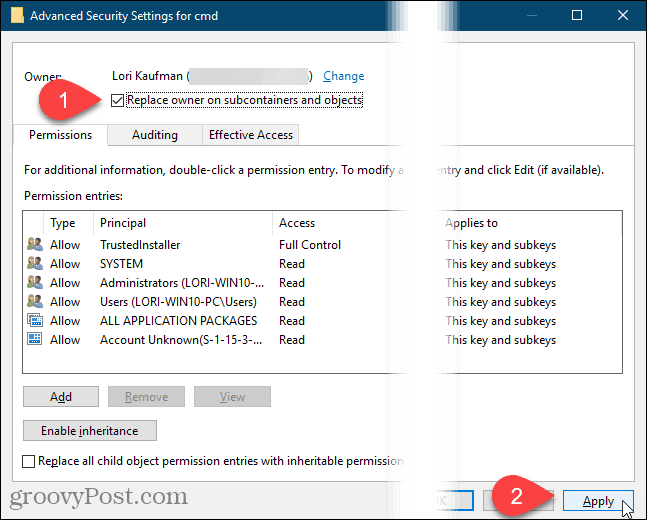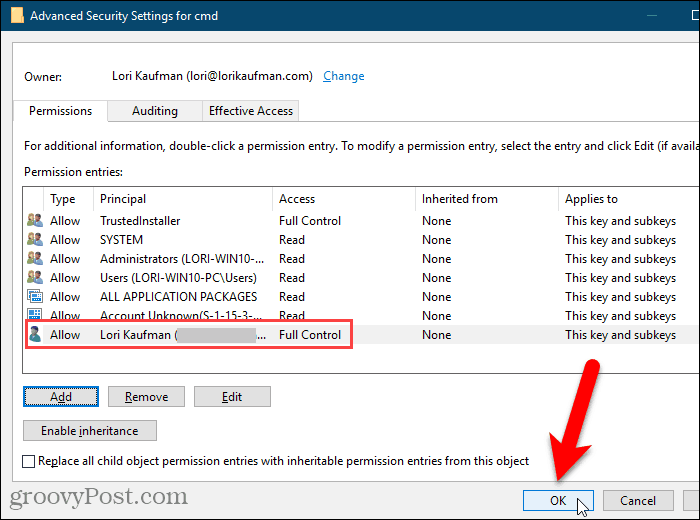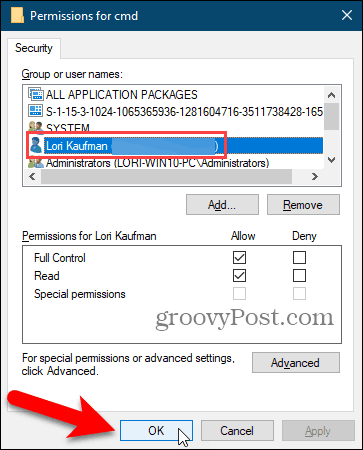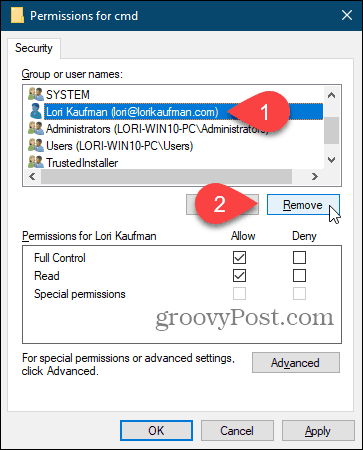How Do I Know the Registry Key is Protected?
When trying to create a new entry within a protected key you’ll an error like this:
When you try to edit a protected key, you’ll see an error like this:
When you run a ready-made .reg file to add, change, or delete a protected key, you’ll see an error like this:
Take Ownership of a Protected Key in the Registry
If you encounter the above errors, without a doubt, you’ve encountered a protected registry key. Normally these keys are only open to modification by the Windows system. But if you follow the steps below, you’ll be able to edit any registry key. Be careful with your new power, though. The Registry Editor is a powerful tool that can render your system unstable or even inoperable if misused. This is a fairly simple change and if you follow our instructions, you shouldn’t have any problems. But make sure you back up the Registry and back up your computer before making changes. You should also make a System Restore point before continuing so, if something goes wrong, you can always roll back. Press Windows key + R to open the Run dialog box. Then, type: regedit into the Open box and click OK. If the User Account Control dialog box displays, click Yes to continue. You may not see this dialog box, depending on your User Account Control settings.
Navigate to the registry key you want to take ownership of. You can enter the path to the key in the box just under the menu bar and press Enter to get to the key quickly. Right-click on the key and select Permissions.
Click Advanced on the Permissions dialog box.
If your user account isn’t the current Owner, click the Change link.
Type your user name in the Enter the object name to select box and then click Check Names.
Your official user name is inserted into the Enter the object name to select box. Click OK to accept the change.
Your name should display next to Owner. If the current key has subkeys you want to take ownership of also, check the Replace owner on subcontainers and objects box. Then, click Apply. Don’t close the dialog box yet. After you change the owner of a registry key, you must change the key’s permissions before you can modify it. The next section describes how to do this.
Get Full Control Permissions to a Registry key
If the current key inherited permissions from its parent key, you’ll see a Disable inheritance button. You must disable inheritance to remove any existing restrictions, so click the Disable inheritance button if it’s there.
To give yourself permission to edit the currently selected registry key, click Add.
On the Permission Entry dialog box, click the Select a principal link. Then, type your user name in the Enter the object name to select box and click Check Names, like you did earlier. Then, click OK.
Check the Full Control box under Basic permissions and click OK.
You’ll see your user name in the Permission entries list with Full Control listed in the Access column. You can set the permissions for only the selected registry key, or you can set permissions on the subkeys also. To apply the same permissions to the selected registry key and down the keys hierarchy to all the the child subkeys, check the Replace all child object permissions with inheritable permissions from this object box. Then, click OK.
Your user name is added to the Group or user names box. Click OK to close the Permissions dialog box.
Remove Permissions from a Registry Key
Once you make your change to the registry key, it’s a good idea to remove your permissions for the key. Right-click on the key again, select Permissions, and select your user name in the Group or user names list on the Permissions dialog box. Then, click Remove. Your user name is removed from the Group or user names list. If you think you might have to adjust your permissions for this registry key again, you can uncheck the Full Control box under Allow in the Permissions box instead of removing your user name completely. Then, you can just return to the Permissions dialog box for the registry key and check the Full Control box under Allow again for your user name. Click OK.
You Can Change Any Registry Key, But Be Careful
You should now be able to edit any of the entries within the registry key that you just modified permissions for. Don’t forget that if you want to maintain proper security protocol, after finishing you can go back in and remove your user name from the list of names with full control on the Permissions dialog box. And be very careful when you change anything in the registry. But then again, after you have finished editing them it is very easy to undo your permissions as stated at the bottom the article. Probably is Microsoft locked it up, there’s a reason! I can not set any permissions – every time I have “Access denied” And registry key stayed unchanged. for example, i wrongly remove the security setting in the “security tab”(tab) of a file, no it would no any security setting as well any ownership etc under its tab, i want to reset the ownership of the file, how to do so takeown /F “full path of file with file extension” /A i saw a execute from google, but it didn’t work, as it turn out the file can’t access as it was used by some program Thanks Rod Seed but I want some details about how to do it using Command prompt I need it bu commands ot like batch file; thank you again Adel thank you very much “Unable to set new owner on usbstor Access is Denied” but you need to download psexec from the microsoft website I always get “Unable to set new owner on {key name} Access is denied.” For some reason I can’t set the owner to a domain user, but I tried both the literal “Administrator” and even created a local account and tried that. Same failure result. For what it’s worth, I am trying to change the service startup type for LEMSS Agent. I receive similar access denied error when trying to change the startup type through services.msc and even by attempting to disable through msconfig. Also, I am a local administrator to this Windows XP machine. I’ve tried logging off and back on and can see that the permissions are still saved, but I also still receive the same error message. Any thoughts? Step 3 states exactly what I wish to achieve. I select my username in the Owner tab for Advanced Security Settings for DesktopProtection. I use this account under the ‘Change owner to:’ pane. Having selected my name as the new owner of the item, I click ‘Apply’. This gives me a popup ‘Unable to set new owner on DesktopProtection. Access is denied.’ There are very many articles, such as the current one, online about how to change protected registry keys. Unfortunately at this point I have not yet found one which genuinely works. Windows Key, regedit, shift-right click it and click run as administrator. ? Sent from my Mobile Trying to fix the dropbox-issue in Windows 8 mentioned here: http://www.justanswer.com/software/65ks5-dropbox-unable-install-windows-laptop.html and here https://www.dropbox.com/help/272/en but I keep getting “Access is deined” :( Lifesaver :-D !!! I am in regedit as administrator and cannot take ownership of a key node so that i can remove Microsoft spying on every thing I do and that includes in depth details about every device you have ever plugged in to your USB port. I tried to get around this “We won’t let you do it” by using some C# code after backing up the registry and as soon as the code hit the break-point I had set windows threw up an error message outside the visual studio debugger and soon after that the computer went bang and windows would not let me import my saved copy of the registry so I took a day rebuilding the darn machine. Microsoft is doing all it can to hide details about the registry and often uses keys ten levels deep to stop anyone spotting just how much privacy is being broken but I have written code that audits all the changes to the registry using SHA1 on value/data and then saving the results in an XML file and I can tell you now that windows seven even on a rebuild has over 400,000 keys and holds something like 3,000,000 bits of data. Nope I don’t trust Microsoft and its dirty tactics and was they to spend half as much time fixing windows as they do at auditing our every move for the NSA then windows would not keep blowing up as it does now. Ah Microsoft…one day you’ll be decent. At the end of the day no one solved the access denied issue that several people complained about even when running as a local administrator. Do the same process, but one. Instead of typing in your account’s name type : “Everyone”. Also ensure that you give it “Full Control” access too. -nirzec I appreciate your contribution. Many thanks, as your post helped me. -nirzec This was added executing the .reg file: Windows Registry Editor Version 5.00 [HKEY_LOCAL_MACHINE\SYSTEM\WPA\PosReady] “Installed”=dword:00000001 Please, I did something bad step?? It seems somewhat bizarre that a Microsoft product, MSSQL, cannot install correctly because it can not access the key! Thx! Comment Name * Email *
Δ Save my name and email and send me emails as new comments are made to this post.
![]()