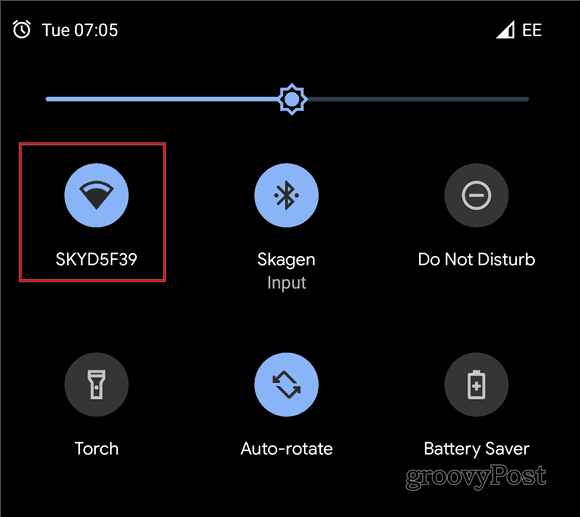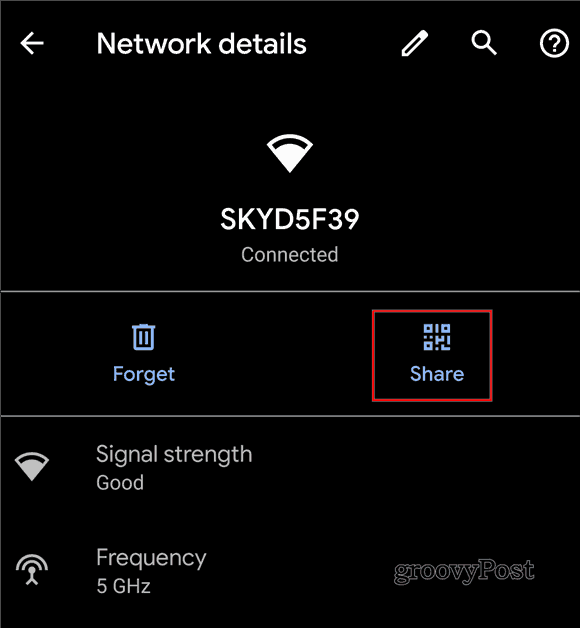Here’s a look at how to use the new Wi-Fi sharing feature that’s now included with Android 10.
Simple Wi-Fi Sharing with Android 10
So, let’s say you have friends over, everyone wants to cast music or video to the TV. But they all need the Wi-Fi password first to connect. With this ability to share your network credentials via a QR code, you’ll have everyone playing very bad music in no time. To get started, hold your finger on the Wi-Fi icon in the quick settings menu of your Android phone or tablet.
Once in there, tap the Settings symbol next to the name of the desired Wi-Fi connection. This will open a screen showing the main details of the respective connection. Tap the Share icon and you will be asked to verify it’s actually you. You can do that by using your fingerprint, Face, or another authentication method you have enabled on your device.
Once you’ve authenticated, the Share Wi-Fi screen will generate a QR code for you. Then and you can just pass your phone around and everyone can scan it to connect to your network. Note that the screen will also include the password. If someone has trouble connecting with a QR code, they can manually type it in. That’s it! Now everyone can easily connect to the network and the party can start. Android 10 might not be on that many smartphones at the time of this writing, but it comes with many new helpful features. The feature might not seem like an earth-shattering one, but it is extremely convenient. And it’s the little things that make for an overall better Android user experience.
![]()