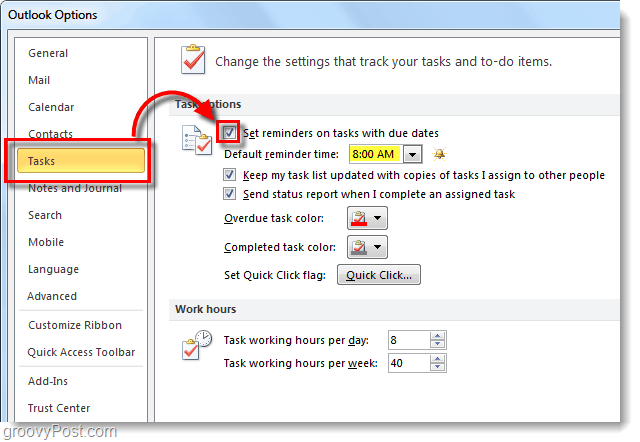By default, the Reminder box is not checked when creating a Task in Outlook 2010, also in both the date and time boxes you will see a greyed out “None” rather than a time. We’re going to fix that and assign a default time.
Step 1
In Outlook 2010, Click the File ribbon and Select Options.
Step 2
Click the Tasks tab and Check the box labeled Set reminders on tasks with due dates. While you are here you can also change the default reminder time that will show up when creating tasks. By default it is set to 8:00 AM.
Done!
Now when you create Tasks in Outlook 2010 the Reminder will automatically be checked and set for the default time from Step 2. This will help you remember to set reminders for your tasks, but it can also just be useful as a daily reminder if you set it for the time that your work day usually starts.
Thanks Would really appreciate any help Would love any help someone can give me. Thank you. Any suggestions ? Thank you However the reminder can be set for amy time (9am in your case). From what I can see you can’t set a specific time for the task to be done. jo. Is this possible? It would be a huge time saver for me. Comment Name * Email *
Δ Save my name and email and send me emails as new comments are made to this post.