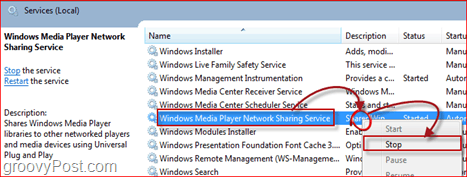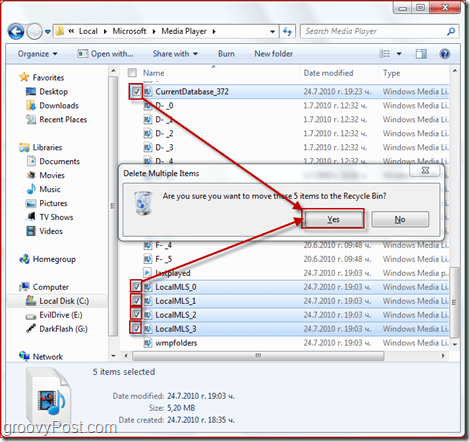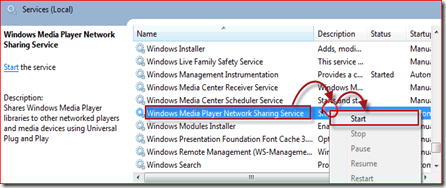If you have an Xbox 360 or a Windows Mobile phone, then your best bet on syncing all your music and media would be Windows Media Player 12. Sadly enough, you may have already encountered problems refreshing your library and keeping things tidy. But, with these simple steps, you can rebuild your music library in just a few clicks.
How To Rebuild The Windows Media Player 12 Library
Step 1 – Disable The Windows Media Player Network Sharing Service
First of all, make sure that Windows Media Player is closed. To start, click the Windows Start Menu Orb and type services.msc in the search box. Then press Enter to open the Services window.
From the Services window find the Windows Media Player Network Sharing Service. To disable it, right-click it and select Stop. A small dialog box may temporarily appear while the process is stopping.
Step 2 – Delete The Library Database File
Keep the Services window open; we’ll need it again, later on, to re-enable this service after we first eliminate a few files. Open up Explorer and Browse your way to: %USERPROFILE%\AppData\Local\Microsoft\Media Player. From here delete all of the files named CurrentDatabase_.wmdb and LocalMLS_.wmdb. (Warning – there are several LocalMLS_.wmdb files, make sure to delete them all!) (Note – The “” stands for a random number, the numbers differ on each machine, so we can’t really tell exactly what the file is called. There are only a few files, though, you should find them easily.)
Step 3 – Re-enable The Windows Media Player Network Sharing Service
You can now close the Explorer window and get back to the Services window. From the Services window, find the Windows Media Player Network Sharing Service again, but this time when Right-Clicking select Start. Again, a small dialog box will temporarily appear while the process enables itself.
Step 4 – Refresh Your Library
Now all you have to do is open up WMP 12 and watch your library rebuild itself. Depending on the number of songs you have, and how fast your computer is this process can take from 30 seconds to 15 minutes. For my little 429-track library, it took less than 2 minutes, which is quick keeping in mind that all my tracks (yes, all of them) are tagged with album art and all other information.
Conclusion:
This trick will certainly help you whenever you’re having library problems with WMP 12. But let’s hope that we can forget all about Media Player issues and other annoying problems once Service Pack 1 For Windows 7 is bought out to the public. Boo Yah Btw: 1. only 429 files.. I almost feel sorry for ya.. although it must be handy to know, and be able to organize, each and every track you have. 2. you don’t need the Windows Media Player Network Sharing Service to build a library because I’ve it disabled. 3. building the library took me clearly more then 20 minutes – my pc isn’t even slow or anything and don’t have all the file tags filled in or don’t even use the album art – after which I decided to do something else. I followed your instructions to rebuild WMP but I’m still not seeing some albums that I see in WMP but not my music library. What else can I do to get all my albums in my music library? This time around, I have had an odd glitch. As well as rebuilding WMP, I decided to clear out my MP3 player, a Samsung YP-P3, using the player’s own Format command. Afterwards WMP rebuilds its own library fine, but when I use it to Sync to the Samsung player, the music syncs fine, but most tracks show the album and artist as unknown, which makes it kind of hard to choose the music I want. Any ideas? Charles @ECHO OFF ECHO Ready to rebuild Media Database. Are you sure you want to continue? ECHO Close to cancel. PAUSE NET STOP “Windows Media Player Network Sharing Service” TIMEOUT 2 DEL “%USERPROFILE%\AppData\Local\Microsoft\Media Player*.wmdb” TIMEOUT 2 ECHO Rebuilding Media Database. ECHO Please wait until Windows Media Player has finished before continuing. START “” /D “C:\Program Files\Windows Media Player\” wmplayer.exe PAUSE SHUTDOWN /R EXIT The SHUTDOWN /R command reboots the computer, necessary if you’re using WMP to stream to a networked device (i.e. Xbox 360,) feel free to remove it if that’s not your case. Save as either a .bat or .cmd. Run the batch file any time you need to rebuild your database. Josh Had you written (as another site had) “\Users\YOUR USERNAME\AppData\Local\Microsoft\Media Player” it would have helped more but even here my name is not in place of “user” Why not just take the mystery out of it? C:\…User\My Documents\App Data\ect…. This was really helpful. My problem now is that when I restart my computer, WMP is empty and has to add all my music all over again. It has happened every time I restarted. Is this a related problem, or something different? I also tried using iTunes for windows but found it was having too many problems. In MY experience i find that iTunes works perfectly in its own native environment i.e. an Apple Mac. I know there are many out there who use it on windows quite successfully but my pc wasn’t up to it at all. Comment Name * Email *
Δ Save my name and email and send me emails as new comments are made to this post.
![]()