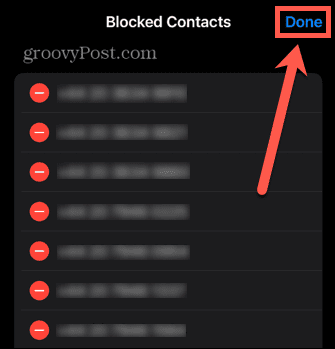What if you decide that you no longer want to block a specific number, however? You may have blocked a genuine contact by mistake, or accidentally blocked an important customer service number. The good news is that it’s simple to unblock a number once you know how. Here’s how to find blocked numbers on iPhone so that you can unblock them again.
How to Find Blocked Numbers on iPhone via Settings
There are three different ways you can find blocked numbers on your iPhone. You can do this through either the iPhone settings, the Messages settings, or the FaceTime settings menus. To find blocked numbers through iPhone settings:
How to Find Blocked Numbers on iPhone via Messages Settings
You can also find the same information by going through the Messages settings menu. To find blocked numbers through Messages settings:
How to Find Blocked Numbers on iPhone Through FaceTime Settings
The final way to find blocked numbers on your iPhone is through your FaceTime settings menu. To find blocked numbers through FaceTime settings:
How to Unblock a Number on iPhone
If you decide that you no longer want to block a specific number, you can unblock it so that you can receive calls, messages, emails, and FaceTime calls from that contact. To unblock a number on iPhone:
Take Control of Your Privacy
Learning how to find blocked numbers on iPhone ensures that you can unblock any contacts that you decide you no longer want to keep blocked. Blocking contacts is a great way to reduce the number of annoying marketing calls or other unwanted calls you receive. There are plenty of other steps you can take to keep your iPhone private. You can lock photos on your iPhone, for example, to keep them away from prying eyes. It’s also possible to automatically hide any messages that come from unknown senders. You can even run an app privacy report to see what information your apps are trying to read. Comment Name * Email *
Δ Save my name and email and send me emails as new comments are made to this post.
![]()

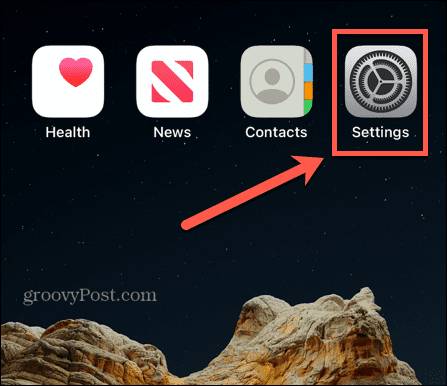
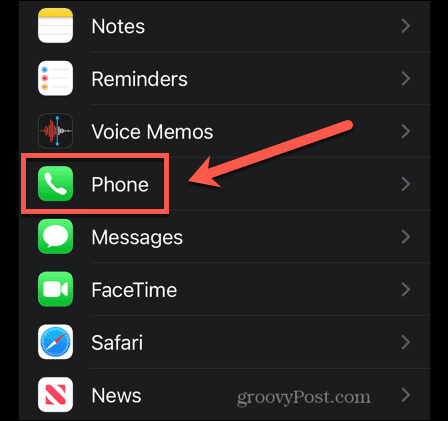


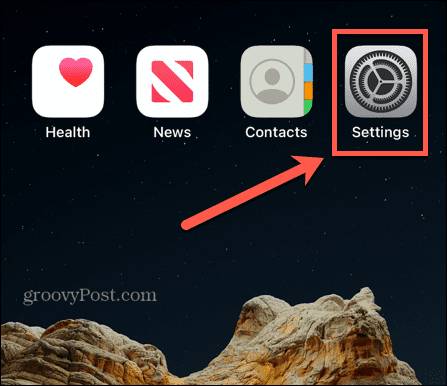

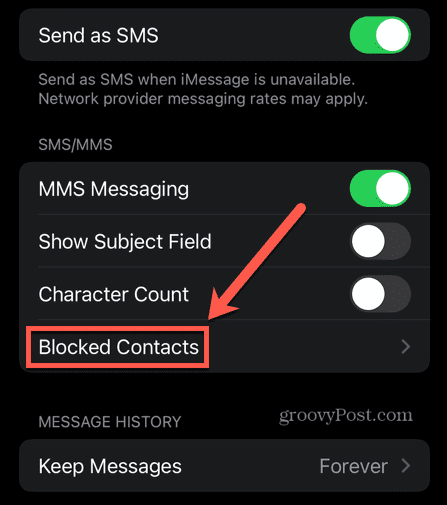

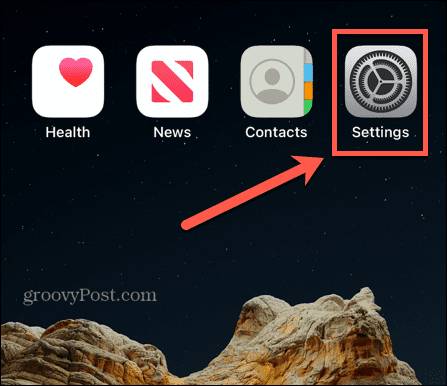




![]()