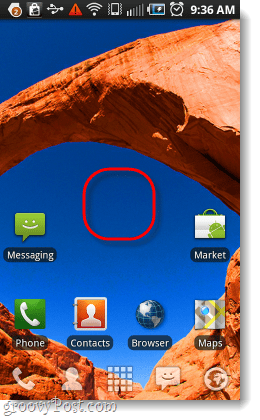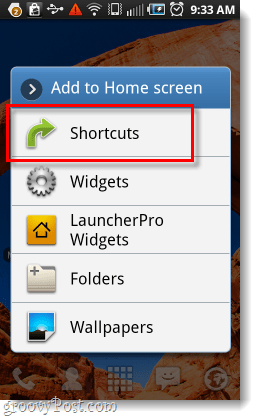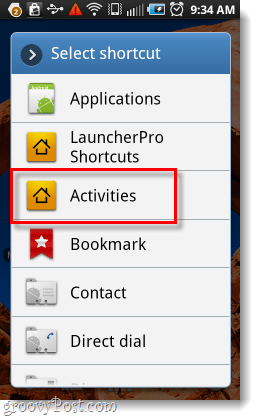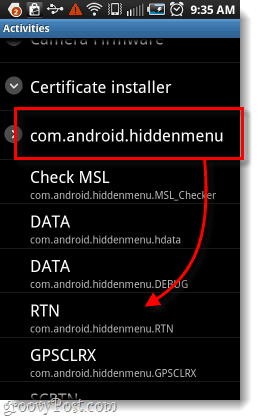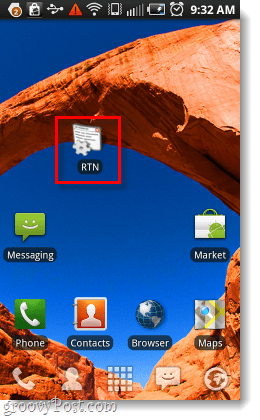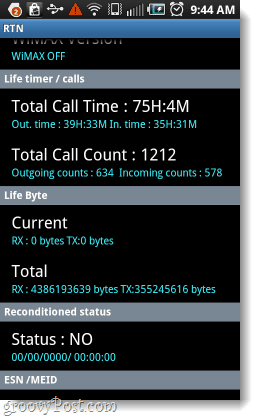Previously we showed you how to pull up RTN information on your Android phone using a dial code. Unfortunately, the process didn’t work for everyone and it seems only a handful of phones can use that method. So, this time around, we have a solid method that doesn’t use a phone code. Using a custom launcher, we’ll create a shortcut on the home screen that will open up any hidden menu on your Android phone. Before we get started, you’ll need to make sure you have an app installed that will add the “activities” option to your shortcut creator. Requirements:
An Android phone. (I’ve only tested this on version 2.1 and higher)A custom home screen launcher, I suggest Launcher Pro. (it’s free!) ADW Launcher and others also work, but the steps below are shown using Launcher Pro.
All set? Let’s get started.
Step 1
Go to your home screen (using a custom launcher) and Long-Press on an empty spot. The “Add to Home screen” menu should appear; Tap Shortcuts. This also works with ADW launcher, but the process is changed to Custom Shortcut > Pick your activity > Activities
Step 2
From the next menu, Select Activities.* Now you should be at a black screen with a list of phone activities. Slide-down to whatever activity you can find with “hiddenmenu” in the name. (e.g. on my Samsung Galaxy S Epic 4G it was called com.android.hiddenmenu.) Tap the hidden menu entry and then below you’ll see a list of all hidden menus on your phone. From here you can access any one of them. *Note this may be called something else if you are using a launcher other than Launcher Pro.
Done!
Now you have a shortcut to one of your hidden menus on your home screen, and you can keep adding them to your heart’s content. I first chose the RTN hidden menu because several people were wondering how to access it on phones that don’t support the # codes after reading our previous article. I hope this helps you with your Android phone, and feel free to post a comment below with your results!
I’ve got Launcher Pro, and CyanogenMod v7.03 on HTC Desire and I don’t have an option for com.android.hiddenmenu. So either a) I don’t have hidden menus b) your method still doesn’t work for everyone. PLEASE HELP ME NOW as how do I get back my Home screens with folders & apps? I only have Messaging, Play Store, Web, and Maps. I had many folders and separate apps on my Home screens! But more importantly, and once again, I am far from an expert on this, I don’t believe the hidden menu is meant to be ‘launched’, I believe it is meant to be hidden… Most of the activities are meant for USSD quick codes and can seriously mess up your phone if you are launching random activities without knowing what is exactly contained in that activity… But I could be totally wrong on my assumption (and probably am) Please, how can I return to my home screens that I had organized with separate apps and apps in folders? Webmaster! Put a damn timestamp on these comments will you? I don’t know if they come from the year 2012 or 2023. Commentors! If you don’t see the system putting a timestamp on your comments, put a damn time stamp on your comments will you? The Doctor, indeed I am dealing with the same issue, and none of the above tricks (neither the page, nor the comments helped). If I figure out a way to get to RTN, I will share here. OK, I came back with an update. Specifically for people who want to get the cycle count of their battery. For this, many websites suggested to use an app called Phone Info (search in Google), but the Phone Info app is no longer available in Play store. I found the app in: https://androidapksfree.com/phone-info-samsung/org-vndnguyen-phoneinfo/ The app works (at least in 30 Jan 2022), in my galaxy S8. Good luck! Comment Name * Email *
Δ Save my name and email and send me emails as new comments are made to this post.
![]()