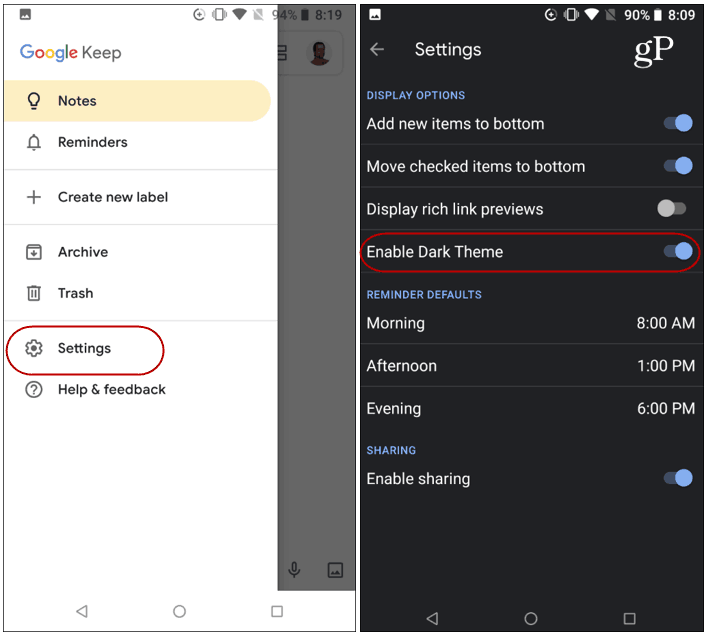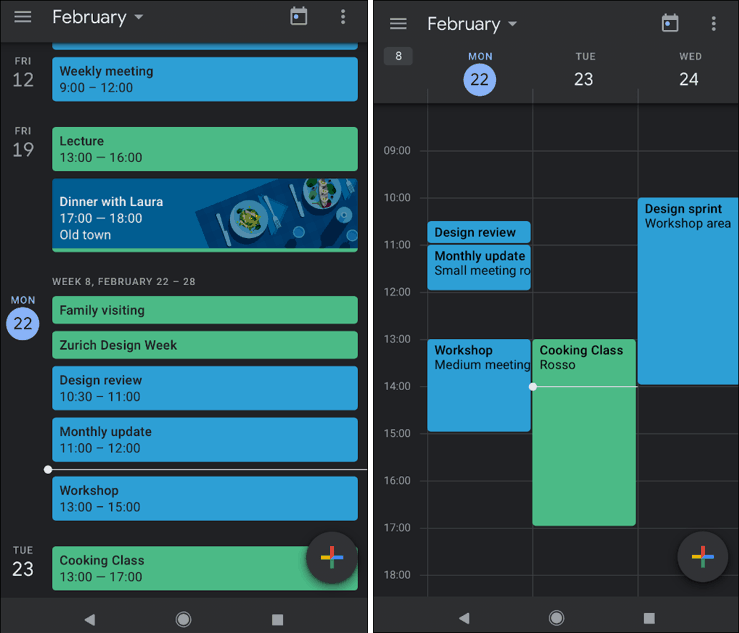Google this week announced that a new dark mode is now coming to Google Calendar and Google Keep on Android phones and tablets. Here’s a look at how you can enable it on your device.
Enable Dark Mode for Google Keep and Calendar on Android
Turning on the dark mode for Google Keep is straight-forward. On your phone or tablet, launch the app and head to Settings and flip on the “Enable Dark Theme” switch.
To turn on dark mode for Google Calendar, launch the app and head to Settings > General > Theme to turn it on there.
If you don’t see the option, keep in mind you need to be running the supported version of Android. Then make sure your apps are up-to-date on your device. To check for updates, open the Play Store app and tap the menu and then My apps & games > Updates and check for updates. If you still don’t see it, you might need to wait a week or two. Google says it’s a gradual rollout with Calendar starting on May 16th and Keep starting on May 20th. If you’re an Apple user, unfortunately, there isn’t a dark mode option available for these apps on iOS yet. However, you can get a similar result by turning on the Smart Invert feature. This is a workaround of sorts that gives you a makeshift get a dark theme on your iPhone or iPad.
![]()