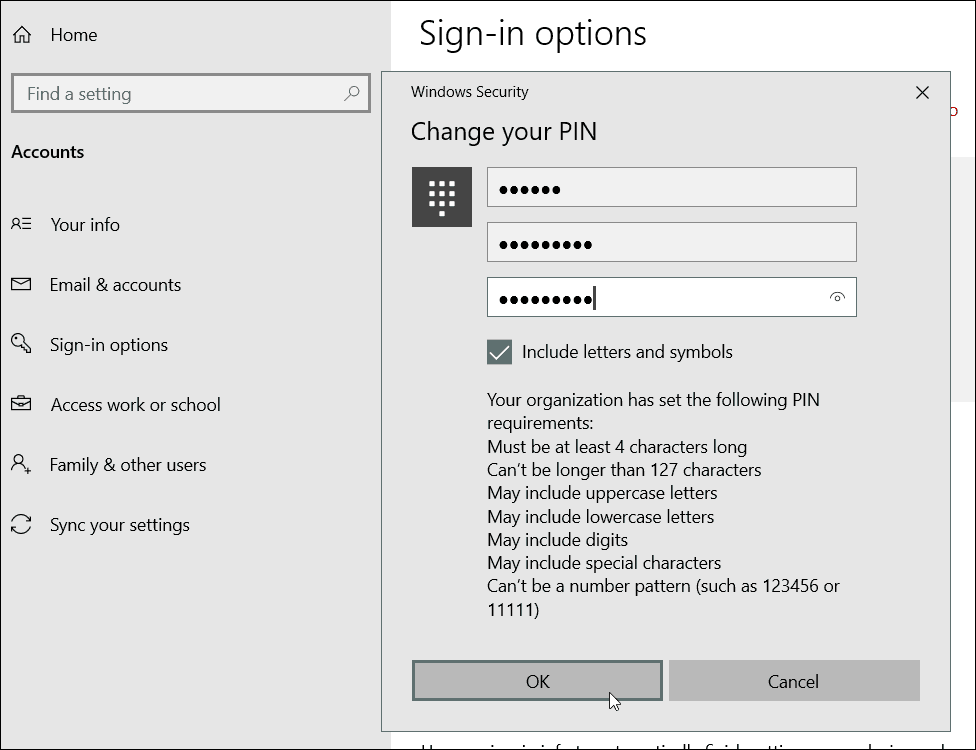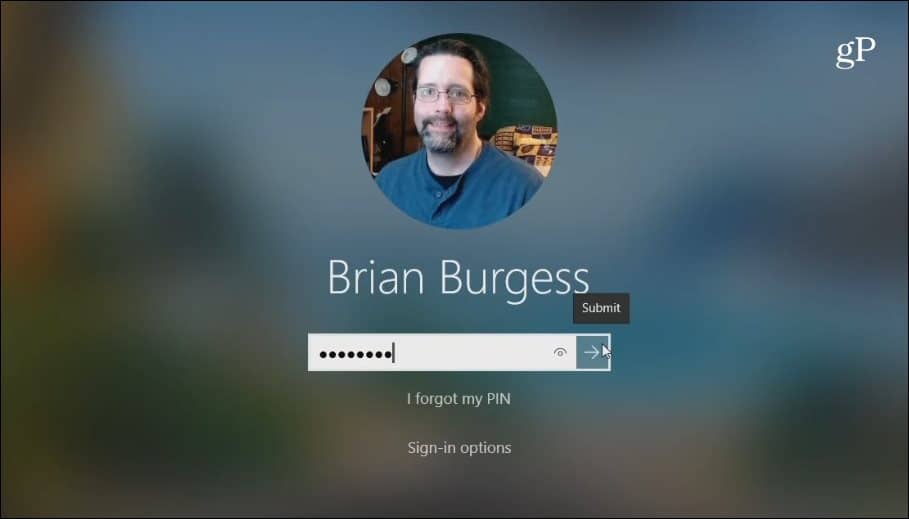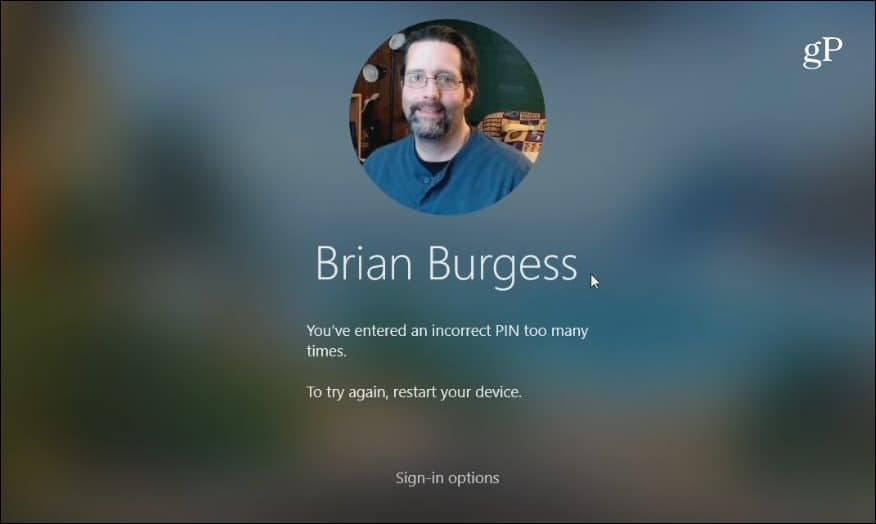Since then, however, Windows 10 has received several new security updates and creating an alphanumeric PIN — including special characters is much easier. Here is a look at how to allow the ability to create a complex PIN on either Windows 10 Home or Pro.
Create Complex Alphanumeric PIN on Windows 10
You can set up a PIN when you initially setting Windows 10 up, but you might have only set up a simple four-digit code. To set up a complex PIN for logging into Windows 10, head to Settings > Accounts > Sign-in options. Then under the PIN section click the “Add” button if you haven’t created a PIN yet, or the “Change” button if you already have one. Note that if this is the first time creating a PIN, you will need to verify your account with your Microsoft account or Local account creds first. If you are changing it, you’ll need to enter the current PIN you’re using first.
In the dialog box that pops up, check the “Include letters and symbols” box. Click on the “PIN requirements” link to see all the rules for a PIN when this option is enabled. The rules are broad. Essentially, the PIN needs to be more than four characters but less than 127. It can include upper and lower-case letters, digits, and special characters like #,$, ^, % …etc. Also, it’s not going to let you put in simple patterns such as abcd or 1111 or 12345. Plug in your complex PIN twice for verification and then click on OK.
To test it out, just hit Windows Key + L to lock your screen and you should be asked to enter your new PIN code to log back in.
It’s worth noting that this creates an extra security layer to help keep the bad guys out. With a basic PIN, without special characters, Windows logs you in as soon as the correct PIN is entered. And it can seemingly be attempted until the correct PIN is guessed.
But with the special character PIN feature enabled, you need to click “Submit” or hit Enter after typing it in. If the PIN is entered incorrectly too many times, Windows will force the PC to be restarted to enter a PIN again. Or, force the user to type in their account password instead.
![]()