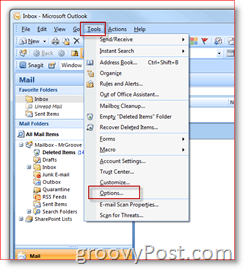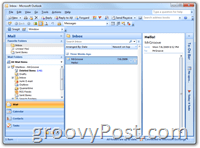Update: See this groovyPost for the step-by-step for Changing the Color Scheme using Outlook 2010. Let’s start things off with a groovy How-To Video
How-To Change the Outlook 2007 Theme Color (Video)
And now the Step-by-Step with ScreenShots!
How-To Change the Outlook 2007 Theme Color
1. Open Outlook, Click Tools, Options
2. Click Mail Format Tab, then Click the Editor Options Button
3. Under the Popular Tab, Click the Color Scheme Down Arrow. Select between Blue, Silver and Black. Click OK to Apply
All Done! My personal Favorite is Silver but I normally change the color around every 30 days or so just to mix things up. I know… I’m WILD!!! ;) (Default) Blue Silver Black
Thanks for the article. Finally, I am enjoying the black themed outlok in windos xp. Best Regards Asif I’m fairly certain there’s no way to add more colors. Take care! BTW – Welcome to groovyPost! -S Comment Name * Email *
Δ Save my name and email and send me emails as new comments are made to this post.
![]()