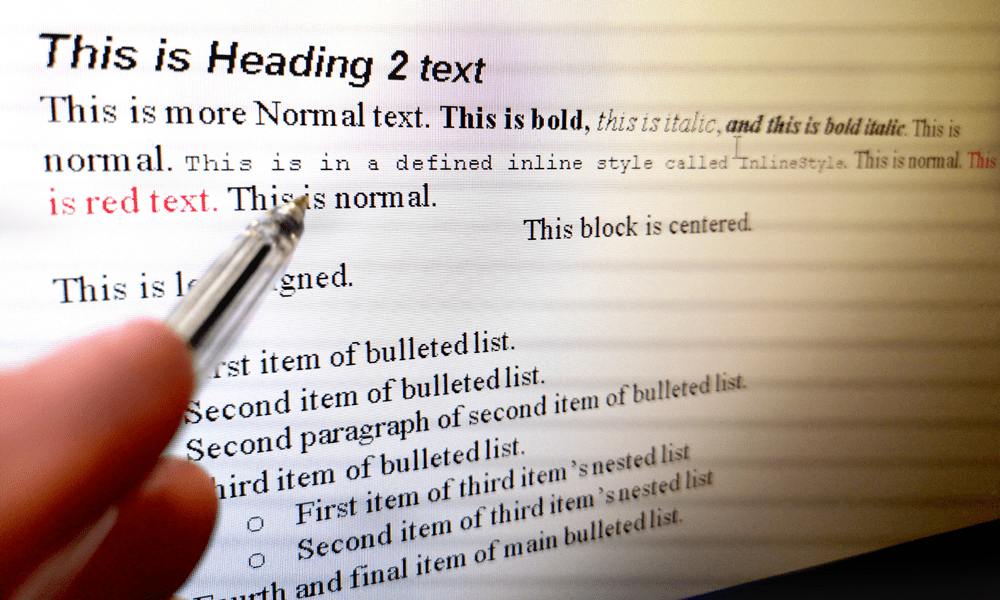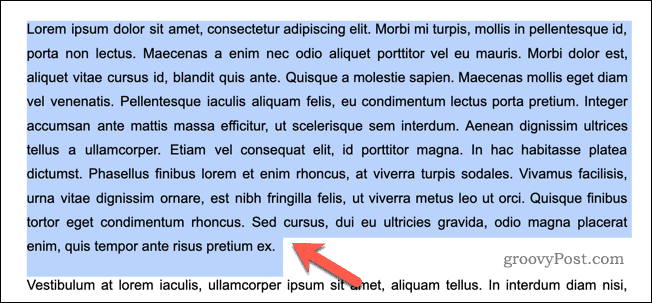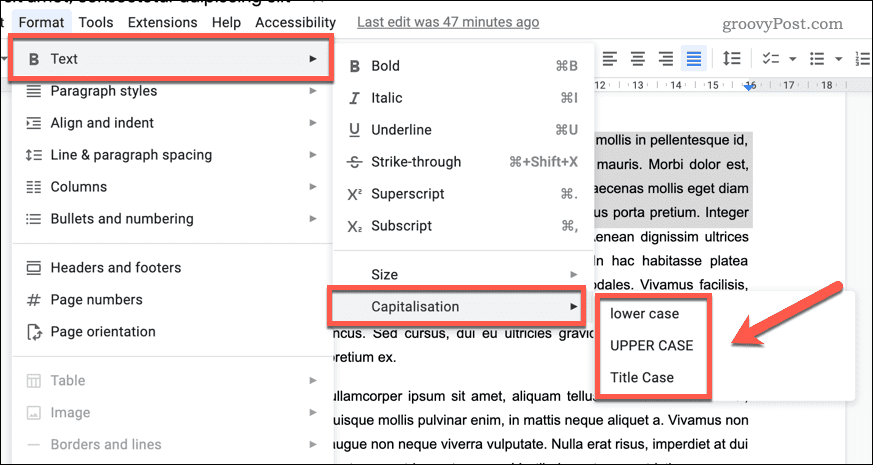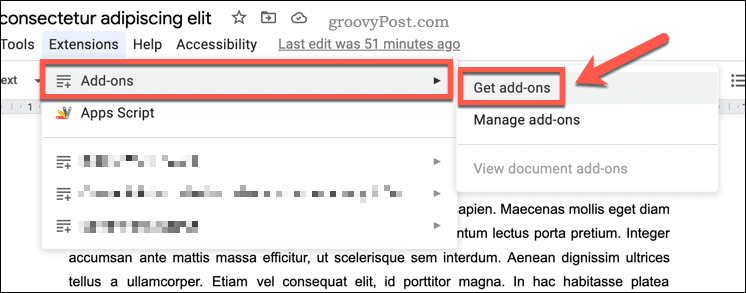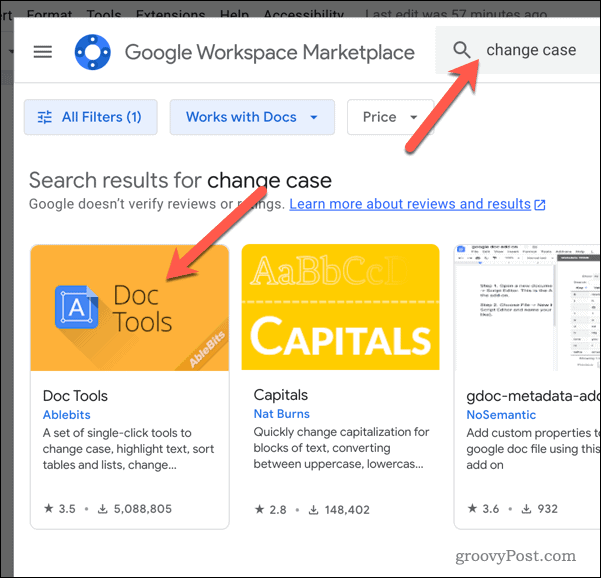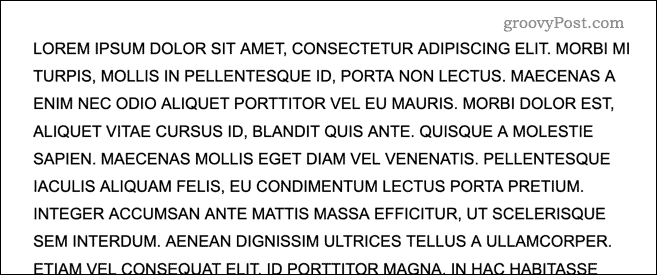Sometimes, it might be necessary to change the text case for words in a document. Fortunately, this can be easily done in Google Docs using some of its powerful features, such as Find and Replace. This feature allows you to find specific words or phrases in your document and replace them with different ones. To successfully capitalize or uncapitalize text in Google Docs, follow the instructions below.
How to Capitalize and Uncapitalize Text in Google Docs
Google Docs will allow you to quickly change the text case in your document. You can capitalize and uncapitalize any text. To capitalize and uncapitalize text in Google Docs:
How to Capitalize and Uncapitalize Text Using a Google Docs Add-On
You can also use an add-on to change the text case for words in Google Docs. These add-ons provide additional options to change the capitalization of words in your document. A good add-on to use is called Doc Tools, but you can use any suitable add-on for this purpose. To use a Google Docs add-on to change text capitalization:
How to Capitalize and Uncapitalize Text Using a Third-Party Website
Third-party tools exist online that will automatically change the text case for you. You can use these to convert your text and then paste it back into your document. To use a third-party website to change text capitalization:
Formatting Your Google Docs Document
There are a number of reasons why you might want to change the text case in Google Docs. For example, changing rogue text like this will help make you quickly solve your document formatting errors. Want to try another method to improve your documents? Try setting the background color in Google Docs, which can add an extra layer of aesthetic appeal. Having trouble with formatting problems? Exporting Google Docs to Microsoft Office is another way you could solve capitalization errors—just make sure all words and phrases appear correctly when they’re transferred over. Plus, it’ll save time from having to manually fix any errors that occur during the transfer. Google Docs offers a number of features for improved formatting. You can try rotating text in Google Docs documents next, letting you change its orientation on the page easily and quickly for a better visual effect. Comment Name * Email *
Δ Save my name and email and send me emails as new comments are made to this post.
![]()