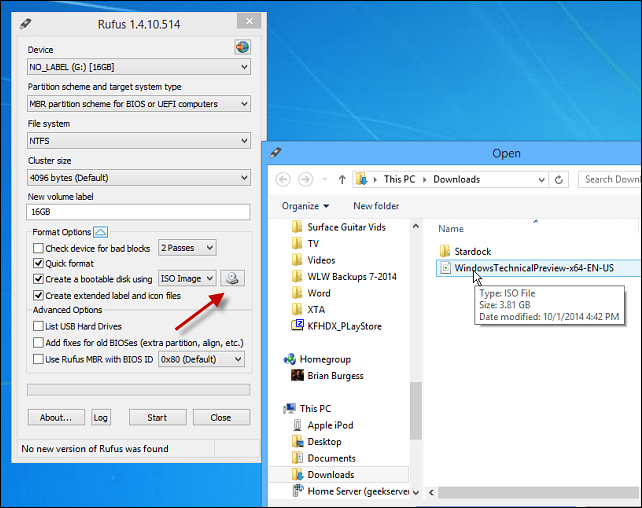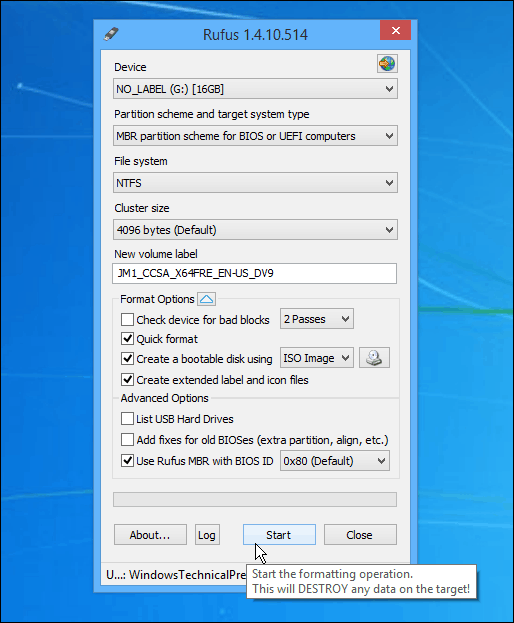So this time around, I thought I would try the free utility called Rufus. Here’s a look at using it, and in the end, I had a faster experience using it than the older Microsoft tool. Update: To get the ISO for the official release of Windows 10, head to this Microsoft page and download the 64 or 32-bit version of the media creation tool. It will allow you to upgrade your Windows 7 SP 1 or Windows 8.1 PC or download the ISO to use later for a clean install. Also, make sure to check out our piece on creating a Windows 11 bootable flash drive. For more on that, please read our article: How To Download Windows 10 ISO for a Clean Install.
Create Windows 10 Bootable USB Drive
First, make sure you download the Windows 10 Technical Preview by joining the Windows Insider Program, as explained in this article. Also, make sure you’re using a USB drive at least 4 GB for the 32-bit version and 8 GB for the 64-bit version. One of the first cool things about Rufus is that no installation is necessary, which means you can stick it on a network location or another external drive to run it. When you run it, setting it up is simple. Select the USB drive you want to use, select your partition scheme – it’s worth noting that Rufus also supports a bootable UEFI drive. Then select the disc icon next to the ISO drop-down and navigate to the location of your official Windows 10 ISO.
After that, click Start, and you should be good to go within minutes. If you want to be extra careful, check the option to check the device for bad blocks. I didn’t do that, and my bootable drive turned out fine.
In my experience, using the older USB 2.0 port and drive, it took less than five minutes to create the drive. If you use a USB 3.0 or 3.1 device, I would love to know how fast that works. Anyway, after it’s created, you can go ahead and install the Windows 10 Technical Preview on a spare computer. Let us know what you think of this tool over Microsoft’s Windows 7 USB/DVD Tool; for me, I will continue to use Rufus – at least until Microsoft updates or recreates a new utility – if it does at all. And yes, of course, you can use this to create other versions of Windows or Linux distros from an ISO if you wish. Glad you confirmed Rufus still works nicely with Windows 10, and it sure is good to find somebody making quality freeware! Rufus works great for folks that use VMware ESXi as well, where the bootable USB media becomes your install target too: http://TinkerTry.com/rufus-takes-2-minutes-to-create-a-bootable-usb-flash-drive-for-esxi-installation I found with Windows I kept getting the option to use the Windows media creation tool but if using an O.S. different to Windows then it is easy to download the ISO file from Microsoft’s page so I used my Android phone tondo that then run it through Rufus that way. I’m using Rufus to create the bootable USB drive for this Windows 10 installation and I elected to use the “check device for bad blocks” option and it’s taking forever to create the drive. It’s been running now for over an hour and it’s only about 1/8 the way across the progress bar. Not sure why it’s taking so damned long. But, I’m gonna be patient. Not sure yet whether or not I’m really going to install Win 10 on this laptop I have. I have the laptop set up for a dual boot with Linux Mint17 and Win Vista and I don’t really want to lose the Linux installation when I install Win 10. Any comments about this??? Don’t really care about the Vista one. If you only have one computer and one drive to install Win10 to and are taking a one way trip upgrading your current OS, then maybe you need to make certain your flash drive is 100% error free. Otherwise, if you are installing to a partition, to a second drive, to a secondary computer, to VM, etc., don’t do the block check. Worst that happens you will have to start over. But starting fresh would still take less time than completing the block check. I have only run Win 7 previously, but so far I’m pretty satisfied with my Win 10 experience. HLA Thanks for introducing me to Rufus. It works amazingly, which makes it my new “go to” bootable USB tool. FYI, using a SanDisk Extreme 64 GB USB 3.0 Flash Drive (SDCZ80-064G-X46), it took a total of 45 seconds to complete the process for the most recent public release (Windows10_TechnicalPreview_x64_EN-US_9926.iso). http://goo.gl/RsQUGL Using rufus and a 32GB Sandisk Extreme Stick it took 1.5 minutes to to copy to the stick. I have gotten a Windows 10 Pro – RESTORE SET – (lenovo sent me 4 dvds) today. That kinda suprised me – as the LAPTOP I bought from them (ordered direct from lenovo) DOES NOT HAVE A DVD player on it. So I called tech support and they told me to use the WIN10 USB tool ; and also referred me to your website – to use your tool; to make a BOOTABLE USB. However; its like the “chicken & egg” situtation here > I need a dvd player to FIRST CREATE an ‘iso’ image. There after I can load using your tool( or MS one) to the USB ….(that info I feel i gotten right> pls correct me if am NOT!) so to my question: Lenovo seems to have sent me 4 DVDs with Windows 10 Pro – that uses their OWN tool(s) to ‘expand each dvd to a temp area and then > install using some kinda script etc ……. a) How do I CREATE an ‘iso” from these Dvds? b) pls help me with any way around to install Win10 Pro ( on this laptop that boots to an error = windows cannot load correctly”) from factory Dvds supplied (when no laptop dont have any dvd players.? please help? My only option is RETURN for REFUND (dont that with 3 other laptop so far) > maybe i should give up @!@ lol Thanks in advance This article explains how to make ISO images from DVDs: https://www.groovypost.com/howto/convert-dvd-to-iso-image/ First restore your system using the restore DVD’s you have by booting from the external drive. Once your system is fully installed, and setup how you like it. You can then use disk image backup software like Acronis Trueimage to make a full image of your system. You can then use YUMI multiboot creator to make a bootable Acronis recovery stick. This way you can restore a full image of your drive in minutes directly from a usb stick. http://www.pendrivelinux.com/yumi-multiboot-usb-creator/ You might also have a corrupted .iso, so try to re-download the official iso and check the size. It works with yumi have installed it myself, just use the Windows Vista/7/8 option under Other OS. Just select OS from the drop down box. But remember installing this way takes mutch longer than making an image. One you have a clean install just make an image and then just re image from usb this method takes few minutes. Rather than 20 mins or more with windows installer. It would be a really great help if someone can help me with this :( In the log: Using image: en_windows_10_education_version_1511_x64_dvd_7223856.iso Format operation started Requesting disk access… Opened drive \.\PHYSICALDRIVE2 for write access Will use ‘G:’ as volume mountpoint I/O boundary checks disabled Analyzing existing boot records… Drive has a Rufus Master Boot Record Volume has an unknown Partition Boot Record Deleting partitions… Clearing MBR/PBR/GPT structures… Erasing 128 sectors Partitioning (MBR)… Closing existing volume… Waiting for logical drive to reappear… Formatting (NTFS)… Using cluster size: 4096 bytes Quick format was selected Creating file system… Format completed. Writing master boot record… Drive has a Zeroed Master Boot Record Set bootable USB partition as 0x80 Using Rufus MBR Found volume GUID \?\Volume{84858c4d-39b2-11e5-825d-eca86ba9075b}\ Opened drive \?\Volume{84858c4d-39b2-11e5-825d-eca86ba9075b} for write access Writing partition boot record… Using Standard NTFS partition boot record Confirmed new volume has an NTFS boot sector Successfully remounted Volume{84858c4d-39b2-11e5-825d-eca86ba9075b}\ on G:\ Copying ISO files… Extracting files… Image is an UDF image Extracting: G:\autorun.inf (128 bytes) Extracting: G:\boot\bcd (16 KB) Extracting: G:\boot\boot.sdi (3 MB) Extracting: G:\boot\bootfix.bin (1 KB) Extracting: G:\boot\bootsect.exe (109.3 KB) Extracting: G:\boot\en-us\bootsect.exe.mui (16.5 KB) Error reading UDF file /boot/en-us/bootsect.exe.mui Found USB device ‘Multiple Flash Reader USB Device’ (????:????) Device eliminated because it appears to contain no media Found USB 2.0 device ‘Kingston DT 101 G2 USB Device’ (0951:1642) Found USB 2.0 device ‘StoreJet Transcend USB Device’ (174C:5106) NOTE: This device is an USB 3.0 device operating at lower speed… Device eliminated because it was detected as an USB Hard Drive (score 16 > 0) If this device is not an USB Hard Drive, please e-mail the author of this application NOTE: You can enable the listing of USB Hard Drives in ‘Advanced Options’ (after clicking the white triangle) Found USB 2.0 device ‘Generic- Compact Flash USB Device’ (058F:6363) Device eliminated because it appears to contain no media 1 device found Disk type: Removable, Sector Size: 512 bytes Cylinders: 941, TracksPerCylinder: 255, SectorsPerTrack: 63 Partition type: MBR, NB Partitions: 1 Disk ID: 0x002F1E8F Drive has a Rufus Master Boot Record Partition 1: Type: NTFS (0x07) Size: 7.2 GB (7746349056 bytes) Start Sector: 2048, Boot: Yes, Recognized: Yes Just a note of thanks. Rufus worked great for me today. I used it exactly as you suggested on a Windows 7 system. Input was the 3 gb Windows.iso file created by the MSFT media creation tool. Rufus’s bootable image output file fit onto a 4 gb USB flash drive. I used that as a boot file to create a clean brand new install of Windows 10 on one of my ssd’s (in order to play around with Win10 to see if I really want it.) I’m angy that MSFT seems to be forcing this consumer-level software onto it’s business users, who prefer Win7. Thanks, Bob usb flash drive option from Microsoft failed and this worked Again thanks for sharing this guide. https://www.groovypost.com/howto/upgrade-laptop-install-ssd/ https://www.groovypost.com/howto/install-hard-drive-ssd-desktop-computer/ https://www.groovypost.com/howto/install-hard-drive-laptop-optical-drive-bay/ Thanks for the awesome guide. None of them explains about the File System of the USB Drive.I know that NTFS is the most common one now, but a new USB stick I bought last week came with a FAT32 (maybe the store sold me a used return).No one mentions if the USB should be formatted first to be NTSF. Another point of interest not addressed by any article. All say that the USB must not contain any other files before loading the Installation media. But after I have loaded the files into the USB,can I use the balance of the available space to store backed-up data afterwards, and still use it for a reboot? Would it work? Comment Name * Email *
Δ Save my name and email and send me emails as new comments are made to this post.
![]()